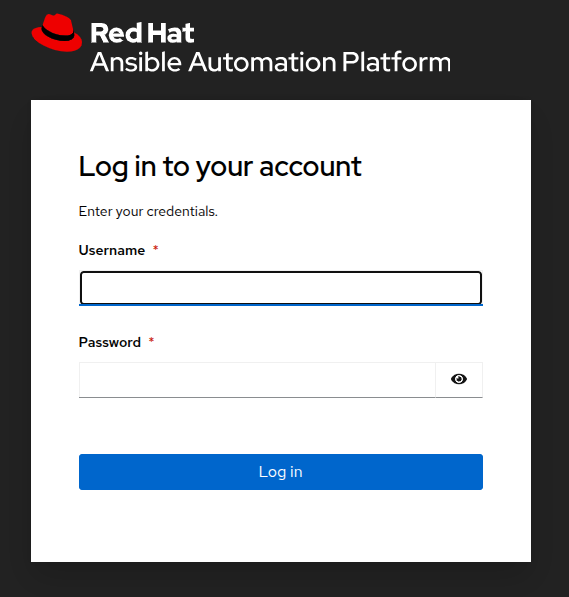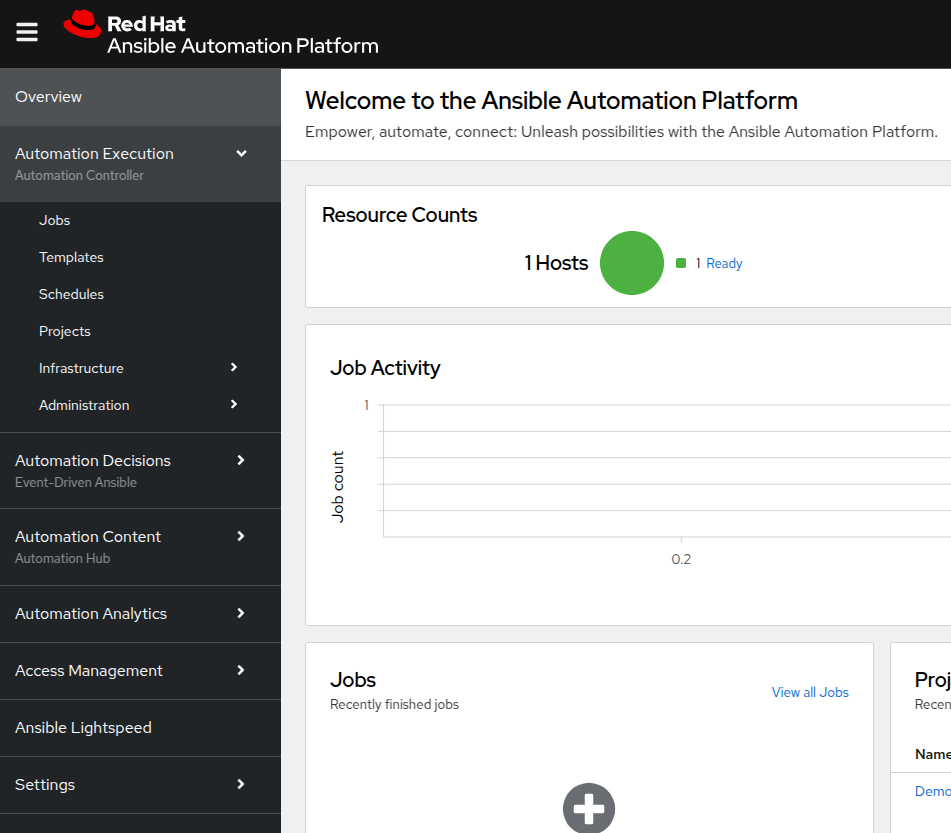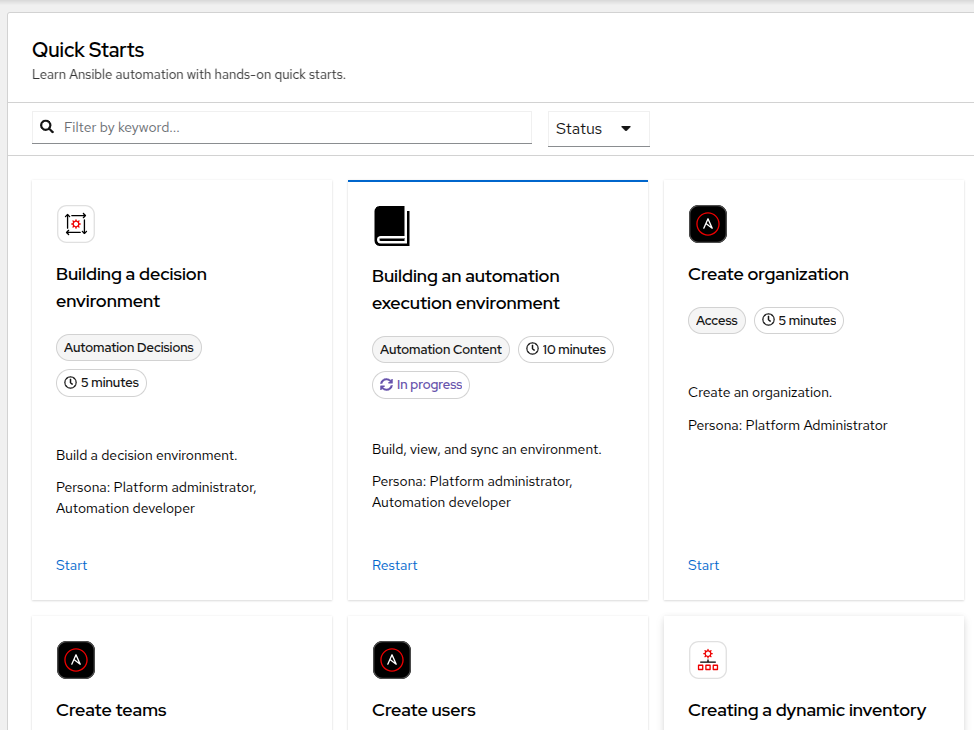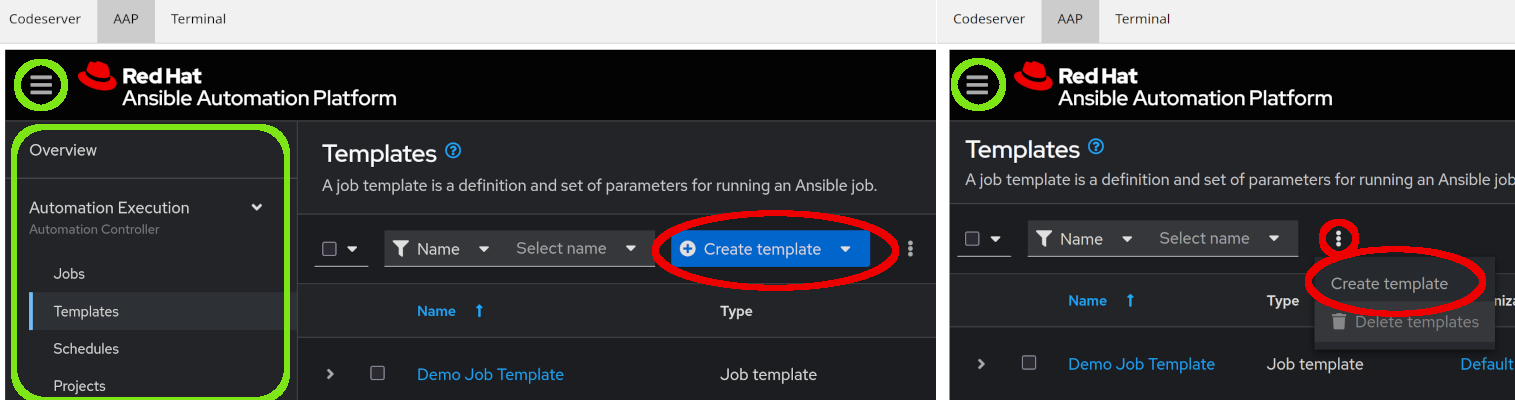Introduction to Unified UI
Overview
With Ansible Automation Platform 2.5 we have introduced a new, unified Web UI. It provides consistent access to the components of AAP in one interface.
To access the UI, click on the URL https://aap.MYGUID.sandboxMYSANDBOX.opentlc.com to open it in a new browser tab, or in Showroom click on the "AAP" tab. Both will take you to the AAP login page:
Login as user lab-user with the password MYPASSWORD. This will open the shiny new UI, let’s have a look around.
| Depending on the width of your browser window the main menu to the left might be hidden. Just click the "Hamburger-style" button in the upper left and it will fold out (see below for more details). Or just resize your browser… ;-) |
The menu lists the main components of AAP, most entries will open sub-menus when clicked, like the Automation Execution in this example:
When you access the UI, you will start on the Overview page which provides information about what’s going on in your AAP in a handy dashboard. Right now your environment hasn’t done anything so this will be pretty empty. But we’ll of course change this during the course of this lab.
But there is more: if you scroll down, you’ll find a section called Quick Starts. These are interactive guides to get you started quickly with key Ansible Automation Platform features. This will help introduce new users to Ansible Automation Platform.
Menu Items
Now let’s briefly go through the other menu items:
-
Automation Execution: This was formerly named Automation Controller, it is the main control center of your automation. This is where you manage automation jobs.
-
Automation Decisions is the UI component of the AAP Event Driven Automation (EDA) functionality. There you can create event triggers to automatically start your automation.
-
Automation Content unifies the Private Automation Hub into the UI, so that you can manage reusable automation content, like container images (Execution and Decision Environments) and Ansible collections.
-
Automation Analytics provides access to the Automation Calculator, Host Metrics and the usage of the AAP subscriptions.
-
Access Management holds the management of the RBAC (Role Based Access Control) system to control access to AAP. This is where you will manage organizations, teams, roles and users; we’ll come back to it.
-
Ansible Lightspeed is providing a link to get started with generative AI for AAP automation code.
-
And finally Settings for configuring AAP.
The new UI is not only eye-candy, the main change is hidden: all traffic to the UI components now goes through a single entry point called Platform Gateway. It handles authentication and authorization for the Ansible Automation Platform and serves the platform user interface.
Now that you know your way around, go ahead and proceed to the next chapter!
Ah wait, before we let you go!
The new interface is reactive, meaning it changes its appearance depending on the width of your screen. The next picture shows two screenshots of the UI, from a wide screen on the left, and a narrow one on the right:
Two main things are to be noted:
-
When we refer to the left hand navigation menu, it might be hidden behind the hamburger menu (both highlighted in green)
-
When we refer to a blue button, it might be hidden behind the 3 dots menu (highlighted in red)
Now, you’re ready for the lab!